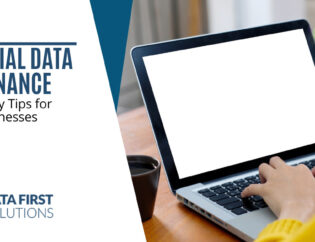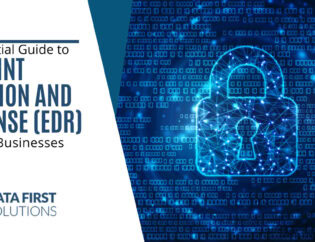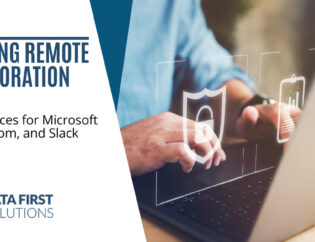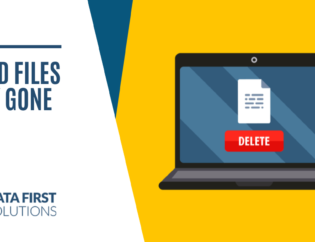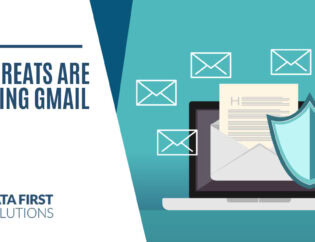Being online has gone from a convenience to a necessity. Approximately 91% of the population in Canada are internet users, and internet traffic is growing by a rate of about 22% every year.
Most businesses would be completely cut off from their customers and the tools they need to operate without the ability to transmit data online.
But protecting that data is challenging, especially now that cybersecurity also means protecting ever more mobile workers and employees working from home. The pandemic has completely changed where people are connecting from and public and home networks aren’t generally as secure as those in an office.
How can you be sure your data is protected and you’re not at risk of identity theft or having someone steal your password when you’re on a home or public Wi-Fi?
We have several tips below that can improve the security of those connections.
Tips for Safe Internet Use on Public & Home Wireless Networks
Use a Virtual Private Network (VPN)
A VPN is an application that can be used on computers and mobile devices. It encrypts your internet connection, even if you’re on a free, unsecure public Wi-Fi.
The way VPNs work is to reroute your connection through one of the provider’s own servers. That server encrypts all traffic as well as hides your IP address. Sites that you visit see the VPN of the provider’s server instead of your router’s IP address.
On a public Wi-Fi a VPN can protect you from those “man-in-the-middle” attacks, where a hacker joins the same network as you and uses tools to spy on the internet traffic of others.
Using a Guest Network for Sensitive Devices
When at home, you can set up a guest network on your router to keep the work and personal devices you use that contain sensitive information more protected.
A home network often has unsecure and more easily hacked devices sharing it, such as a smart speaker or a teen’s gaming computer. Hackers get into one of those devices and then break into other devices also on the network through sharing settings.
Keeping secure devices on a separate guest network can keep that from happening. It’s like putting up a fence between less secure devices and your work computer or smart phone.
Turn Off All Sharing & Discovery Settings
Have you ever been on a public Wi-Fi at an airport or coffee shop and been able to see the names of other devices on that same Wi-Fi, like “John’s iPad?” This is because those devices had discovery settings turned on.
When you’re on a public Wi-Fi it’s a critical safeguard to turn off any sharing settings and discovery settings on your device. This is like going into “dark mode” to help prevent access to your data by another user on that same hotspot.
Stick to Sites with HTTPS
What’s the difference between HTTP and HTTPS at the beginning of a website URL?
- HTTP: Unsecure, data traffic is not encrypted
- HTTPS: Secure, data traffic (including what you enter in a cart or contact form) is encrypted
It’s best to stick to websites that have the HTTPS protocol, which involves having a security certificate on the webserver that encrypts all data traffic. If you’re on a site without that, any personal information you input into a form could be easily picked up by a hacker.
Use a DNS Filtering Application
As of January 17, 2021, Google identified over 2.1 million websites that were added to its list of “Sites Deemed Dangerous by Safe Browsing.” Many of these sites are related to phishing campaigns that send users links to those malicious sites for drive-by injections of malware or theft of their passwords.
A DNS filter can keep you from accidentally landing on one of those dangerous sites even if you’ve already clicked a link. It acts as a sentry that checks the validity of sites against lists like the one by Google. If a malicious site is found, your browser is redirected to a warning page.
Invest in a Wi-Fi 6 Router with WPA3 Security Protocol
If you want to significantly improve the security of your home internet, upgrade to a router that has Wi-Fi 6 with the WPA3 security protocol. This update to wireless connection technology includes increased speed and better multi-device handling, but also much better security.
Safeguards in WPA3 include blocking of those man-in-the-middle attacks and encrypted connections for each user.
Get Help Upgrading Your Wi-Fi for Security & Reliability
Are you looking for a better internet experience for your Toronto home or business? Data First Solutions can help you with affordable, secure, and reliable Wi-Fi solutions.
Contact us today to book a free assessment. Call 416-412-0576 or book your assessment online.