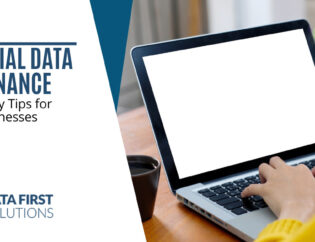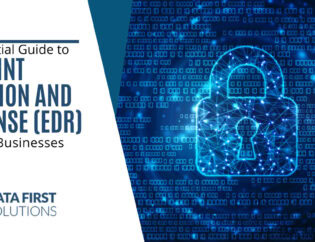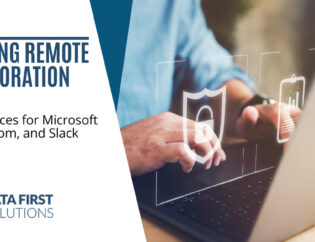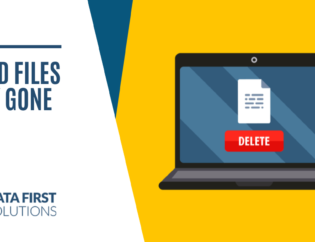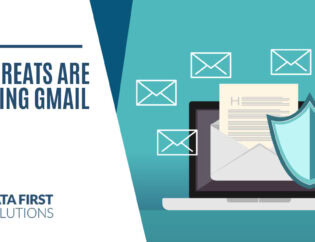For example, the cost of a ransomware attack doubles to more than CAD $1.8 million if a company doesn’t have a backup and has to pay the ransom to get data back.
Unfortunately, many companies have a false sense of security because they think their backup is fine. It’s started and everything is left at whatever default settings there are, then it’s not checked on again until something goes wrong and the business needs to restore that backup.
Then, more often than not with an unmanaged DIY backup, problems can happen, such as:
- Backup stalling due to a software problem
- Backup running out of space
- Backup was only backing up once a week
- Backup was only on-premises and was lost due to physical building damage
- Restoration process was never tested and isn’t working
- And the list goes on
To ensure your data is properly protected you need to understand all the facets of the data backup process.
Backup Methodologies
There is more than one way to back up your data. Misunderstanding these processes or not choosing the right one can result in problems for your data backup process.
For example, if you’re doing full backups every day, your team could experience unnecessary slowdowns on their computers, resulting in them turning off their backup.
The correct way is to initially do a full backup, then do an incremental or differential backup, which takes fewer system resources.
- Full Backup: Everything on a drive is backed up
- Incremental Backup: Only backs up data that has changed since the last backup
- Differential Backup: Backs up all the data that has changed since the last full backup
Backup Types
What exactly are you backing up with your current system? Is it your files and folders only? Does it include your operating system and file settings? This is important to know because it impacts how easy it is to restore your PC to its original state after a crash or other mishap.
The three main types of backups are:
- Data Only: This is a backup of your files and folders, but no system assets. This takes the longest to restore, because you can only restore your files, but programs, settings, operating system, etc. all must be put in place manually from scratch.
- System State: This backup includes several (but not all) of your system files to make restoration easier. This would be things like boot files, the registry, Component Service Class registry, and similar system files.
- Image Backup: This is the most complete backup and the fastest to restore. It takes a full image of your device, including the operating system, all it’s settings, your files/folders, etc.
Backup Frequency
How often is your data backed up? A lot of data can be generated in a day and that data is not just the files your team produces. Your data includes emails, analytics like website or sales statistics, incoming customer inquiries, and more.
It’s important to choose a backup frequency that ensures the least risk of losing valuable data. Typical backup frequencies are:
- Instant
- Hourly
- Daily
- Weekly
- Monthly
Backup Locations
Where your data backup is residing is important. If you have all your PCs in your office backed up to an on-premises server, then everything can be at risk should there be a flood, fire, or other disaster.
Typical backup storage locations will be:
- Local (on-premises)
- Cloud
- Offsite (such as a detachable hard drive or CD)
It’s best to always have a cloud or offsite copy of your data to ensure business continuity in the case of a disaster.
Following the 3-2-1 Backup Rule is a best practice that can save you from suffering costly data loss.
- Keep 3 copies of all your data.
- Keep 2 copies on different storage types.
- Keep 1 copy offsite.
Data Restoration Testing
A big mistake that many people make is to never test their backup restoration. Then a data loss event happens, and they run into problems, either because they’ve never done the restoration before and are unsure what to do or because the system wasn’t set up correctly.
It’s important go through data restoration testing when there is not an emergency happening. This helps you ensure your system performs a fast restoration as expected and gives you a chance to work out any problems with the system in advance of an actual data loss event.
Data Retention
It’s important to have a data retention policy for your data backups. For most companies it doesn’t make sense to have 365 full system backups going back for a decade or so. But they may want to have a full year of incremental backups and at least one full system backup for each year.
Consider how long you need to keep your data and when data should be destroyed, then institute automated systems to carry out your data retention policies.
Put a Solid Backup & Recovery Strategy in Place with Data First
Data First Solutions can help your Toronto area company implement a thoughtful and strategic backup and recovery plan that keeps you fully protected.
Contact us today to book a free assessment. Call 416-412-0576 or book your assessment online.