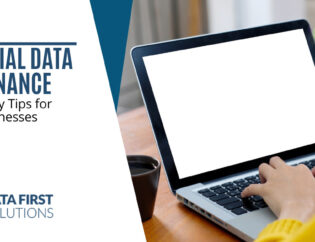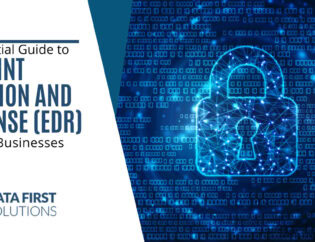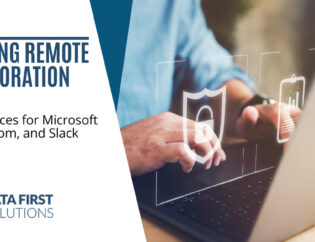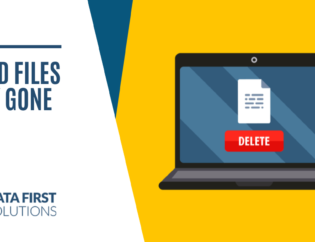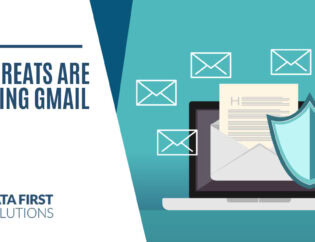Home networks have already gotten a workout from schools and offices being closed a good part of the year, and it’s looking like fall and winter may bring more remote working and accompanying network activity.
According to a survey during a Canadian CIO virtual roundtable, 58% of executives expect the number of at-home workers at their company to stay the same in 2021 as it is now, and 21% expect the number to increase.
Remote workers add an entirely new set of considerations for Toronto area companies when it comes to cybersecurity layers, productivity, communication, and customer support.
When your home network isn’t optimized for a home office, it can mean problems with video calls, inconsistent customer support, and conflicts between home and work internet use.
Tips for Optimizing Your Home Network for Security, Speed, and More
There’s no reason that you need to be hampered when working from home due to a slow or overloaded network. Here are several optimizations you can make to improve network speed, reliability, and security.
Upgrade to a Wi-Fi 6 Router
Wi-Fi 6 came out about a year ago and it represents an improvement in router speed, multi-device handling, and security.
6th generation routers use the WPA3 security protocol, which encrypts each connection and includes safeguards that stop hackers from perpetrating “man-in-the-middle” attacks.
The update also includes features that allow the router to handle more device traffic. Speeds are estimated to be as much as 250% faster than Wi-Fi 5.
Segment Your Router to Separate Vulnerable from Sensitive Devices
One way that home networks differ from business networks is that a business network is likely not sharing a wireless network with a teenager’s gaming computer or a pre-teen’s iPad.
Home Wi-Fis have multiple family devices that all share a network with work devices that hold more sensitive data. This can leave business computers more at risk of a breach.
You can add a layer of cybersecurity protection by putting your work devices on a separate network from everything else.
To do this, just set up a “guest” network on your router and use that network only for your work devices. Don’t give out the password. This way, no one else in the family will accidentally connect something less secure to that Wi-Fi network.
Use Quality of Service Rules
Having trouble with bandwidth battles from too many connected devices? If you and another family member are both working from home, one large download by your “coworker” could cause your Zoom call to freeze up.
Quality of Service (QoS) rules are settings on a router that prioritize how bandwidth is allocated.
For example, you could set Zoom as a high priority activity and FTP downloads as low priority. This would stop downloads from causing video call problems.
QoS helps direct all the traffic lanes of internet activity to ensure the most important activities (like work VoIP calls or video meetings) are supported with the bandwidth they need.
Use a Business VPN
Another way to ensure that network connections are secure when you’re transmitting or receiving business data is to use a business VPN.
VPNs encrypt all internet connections, as well as have a few other benefits. Other benefits include:
- They mask your location by using a different IP address
- Depending upon the service, they can potentially speed up connections
- Business owners can monitor employee access to business apps
Add DNS Filtering
An important network security to help you avoid falling victim to phishing attacks is to install DNS filtering on your devices.
DNS filtering is a layer of protection between your internet browser and the internet that can stop you from accidentally landing on a malicious website that injects malware into your system or spoofs a cloud account sign-in form.
A DNS filter looks up a website after the URL is entered into a browser or a link is clicked. It checks the web address against a database of known malicious sites. If it detects danger, you’re redirected to a warning page instead of the site.
Check with Your ISP to See if You Have the Most Recent Modem
Internet service providers are continually updating their network and hardware, like modems. If you’ve had your service for several years, you may not realize that a new, faster modem is available.
Call your ISP to ask them to check your equipment and see if there is a modem upgrade available. This could potentially speed up your connection and improve network reliability.
Get Help With Home Network Optimization
Data First Solutions can help you improve your home network for speed and security to making working from home more efficient and less risky when it comes to cybersecurity.
Contact us today to book a free IT assessment. Call 416-412-0576 or book your assessment online.