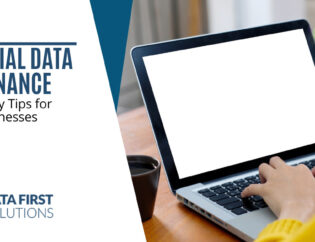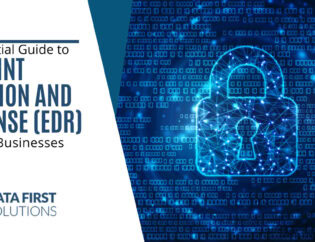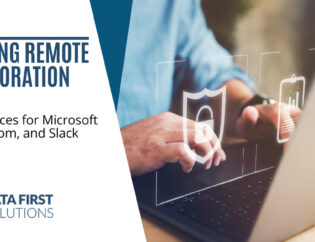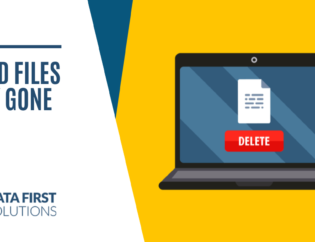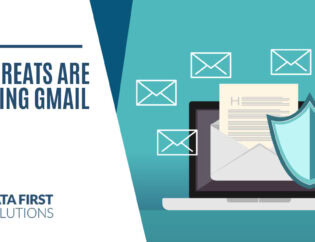In 2019, worldwide Windows malware detections increased 13% on business endpoints. It was also the first year that Mac malware outpaced Windows in the overall number of detected threats.
When it comes to promoting good cybersecurity, malware protection is right up at the top of the priority list. And while many Toronto area businesses work hard to prevent a malware infection, they don’t always put the same effort into training employees what to do if one occurs.
Time is of the essence when it comes to an attack. It only takes minutes for one infected device to spread the infections to other computers and servers on the network. Cloud storage accounts that sync with a device can also get infected, such as OneDrive in Microsoft 365.
The faster employees react to anything suspicious on their computer, the more you reduce the risk of the malware spreading throughout your network.
Warning Signs of a Malware Infection
It’s important to know the warning signs of a malware infection so actions can be taken as soon as possible after a device has been compromised. Here are some of the warning signs to make employees aware of.
Computer Begins Slowing Down
If you’re noticing a distinct slowdown when working on a computer or within a certain application that’s a sign that malware may be to blame.
You might also see this materialize in the form of applications taking longer to open than usual and not getting any better after a reboot.
Storage Space is Suddenly Depleted
If you thought you had 100 GB left of storage space, but now your PC is telling you that there is only 4GB left, this is another sign that your computer may be infected with a virus or other type of malware.
Ads Begin Popping Up
If you’re starting to see strange ads come up for “antivirus renewal” or other apps that you don’t even have on your device, this is a sign that you have an adware infection.
Home Page is Redirected
Opening your browser and being directed to a different home page than the one you set is a key giveaway that you have a malware infection.
Strange Hard Drive Sounds
Most people can tell when their computer is “thinking,” meaning doing some heavy processing. There is usually a whirr of the hard drive that happens, or a computer may begin heating up due to activity.
If you notice these processing indicators when you’re not doing anything particular memory or process intensive, it could be a virus.
Ransomware Note
A rather obvious indicator of an infection is if you see a ransomware note appear on the screen. It will usually tell you that the PC has been infected and if you try to access your files, they’ll be unreadable.
Strange Activity
Any type of strange activity on a computer can indicate a malware infection. This can include things like programs crashing, files disappearing, or weird system messages flashing on the screen.
Steps for Detecting & Removing Malware
Once you’ve detected suspicious activity on your computer, you need to take the following steps to confirm it is malware and remove it.
Step 1: Disconnect Your Computer from All Networks
The first thing you want to do is disconnect your computer from any wireless or internal LAN network to prevent it from infecting other devices.
Step 2: Enter Safe Mode
Next, you want to reboot your computer in Safe Mode. This enables only a minimum number of Windows programs and services and may stop the malware from loading automatically when you boot.
Step 3: Delete Temporary Files
You want to delete any temporary files which will help remove anything dangerous and speed up the virus scan you’re about to do.
Step 4: Run a Virus/Malware Scan
Next, you should run a full virus/malware scan of your system. If you do not already have an antivirus program, then you may need to download one. Make sure to use something that is reliable. There are many phishing scams out there for free antiviruses that are actually malware.
The anti-malware software should provide prompts once malware had been detected to remove it.
It’s a good idea to get the help of a professional if you’re not well versed in virus removal or you could make things worse. This is especially true if this is ransomware, in which case, you want to disconnect the PC from the internet and call in an IT pro ASAP.
Step 5: Repair/Reinstall Any Damaged Files
Some types of malware will damage system files, and these will need to be restored from a backup.
Step 6: Run Another Scan
Once system files have been restored, it’s a good idea to run one more virus/malware scan to make sure there is no trace left of the threat.
Book a Free IT Assessment Today!
How secure are your devices from viruses, ransomware, and other types of malware? Data First Solutions offers free IT assessments to determine vulnerabilities and offer solutions.
Contact us today to book your free assessment. Call 416-412-0576 or book it online.