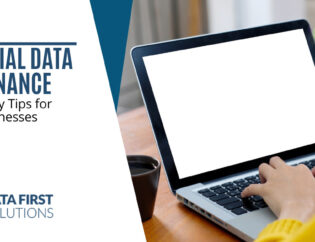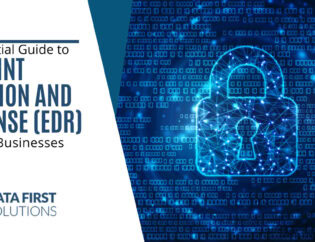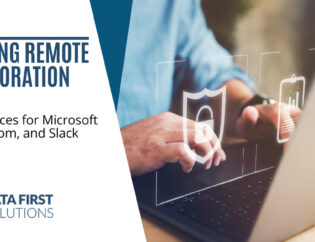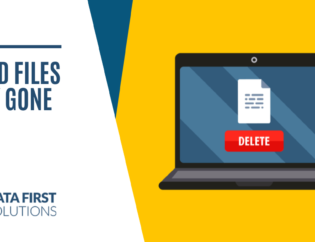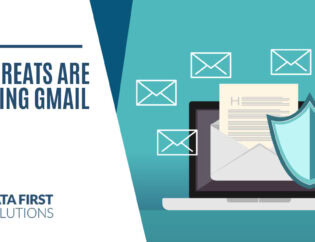But to truly make the most of this dual-screen arrangement, you need to optimize it for efficiency and comfort. In this article, we’ll provide you with a comprehensive guide on how to maximize your dual-monitor setup for various purposes. Let’s dive in!
Setting Up Your Dual Monitors
Before we explore tips for optimizing your dual-monitor setup, let’s make sure you have everything in order to set them up properly. Here’s a step-by-step guide:
- Select the best hardware: Setting up your dual monitors begins with selecting the right hardware. It’s essential to choose two monitors that match in terms of size and resolution. This ensures a seamless viewing experience, with no odd variations in size or clarity between screens.
- Use the right cables: Additionally, you should use the right cables, such as HDMI or DisplayPort, for connecting your monitors to your computer. The type of cable can affect the quality of the signal, so choosing the right one is crucial.
- Adjust your display settings: Once connected, it’s time to adjust the display settings. In your computer’s display settings, arrange the monitors according to your preferred orientation, whether it’s side by side or stacked. This step ensures that your cursor moves smoothly from one screen to the other.
- Calibrate your monitors: Finally, calibrate your monitors to ensure the colors and brightness match. This creates a consistent visual experience and prevents any jarring differences between the two screens.
Tips for Boosting Productivity
One of the primary reasons people opt for a dual-monitor setup is to boost their productivity. Here are some tips to help you achieve just that:
- Create separate workspaces: Creating separate workspaces is essential. Consider using multiple virtual desktops. By organizing your applications into separate desktops, you can assign specific tasks to each, reducing clutter and enhancing focus. For example, you could have one desktop for work-related applications and another for communication tools and reference material.
- Master keyboard shortcuts: Mastering keyboard shortcuts is another key to productivity. Windows Key + Arrow keys allow you to snap windows to different sides of the screen, which is a quick way to manage your workspace. The Alt + Tab shortcut makes it easy to switch between open applications on both monitors, saving you time and effort.
- Extend taskbars: Extending the taskbars is a great way to make the most of your dual-monitor setup. Consider extending your taskbar to the second monitor. This allows you to access programs and notifications on both screens without returning to the primary monitor. You can also replicate the Start menu on the secondary monitor for easy access to applications.
Gaming with Dual Monitors
For gamers, dual monitors can provide an immersive gaming experience. Here’s how to optimize your setup for gaming:
- Match monitors: Matching monitors for gaming is crucial. To ensure a smooth gaming experience without screen tearing, both monitors should have consistent refresh rates. This uniformity in refresh rates prevents any disruptions during gameplay.
- Utilize Eyefinity or Surround: For an even more immersive gaming experience, consider utilizing AMD Eyefinity or NVIDIA Surround technologies. These tools allow you to extend your game across both screens, providing a wider field of view and enhancing the overall gaming experience.
- Adjust Field of View (FOV): Additionally, it’s crucial to adjust the Field of View (FOV) settings in games to match the width of your dual-monitor setup. This adjustment ensures a more natural view and prevents any distortion in the game’s perspective.
Multimedia and Content Creation
If you’re into video editing or graphic design, optimizing your dual-monitor setup can significantly enhance your workflow. Here’s how:
- Video editing and preview: For video editing, consider placing your editing timeline on one monitor while using the other for previewing the edited video. This separation of tasks simplifies the editing process and makes it more efficient.
- Multi-panel view: Graphic designers can benefit from a multi-panel view across both screens. You can separate tools, color palettes, and the canvas itself, offering greater control and a more organized workspace.
- Color matching: Color matching is essential for both video editing and graphic design. To achieve precise color reproduction, invest in color calibration tools. These tools ensure that colors remain consistent across both monitors, an absolute necessity for professionals in these fields. Additionally, preview your work on both monitors to ensure it looks good on different screens and devices.
Start Using These Tips Today
In conclusion, optimizing a dual-monitor setup can significantly improve your productivity, gaming experience, and multimedia or content creation tasks. Whether you use it for work, gaming, or creative endeavors, following these tips will help you make the most of your dual-monitor setup.
Remember that the key lies in choosing the right hardware, organizing your workspace, and mastering the tools and shortcuts that can enhance your experience. So, go ahead and make the most of your dual monitors, and unlock the full potential of your digital activities.
For any further inquiries or assistance in setting up your dual-monitor system, don’t hesitate to contact us at Data First Solutions. We’re here to help you optimize your computing experience.